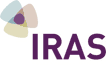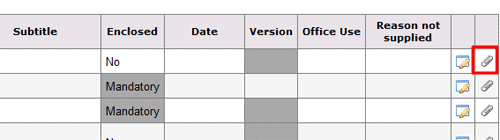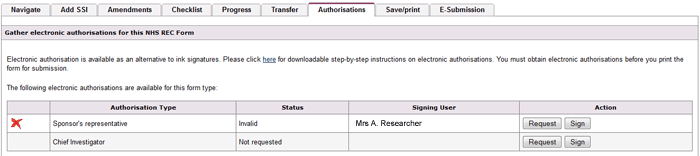3.7 Making a submission / e-submission
Submission
Some applications in IRAS are still submitted to review bodies by email or post. If this is the case for you, then there will be a 'Submission' tab on your form.
When you are ready to submit your form, navigate to the 'Submission' tab and click on the Submission button. This will record your application in your submission history (a warning will pop up to explain this).
Please note that this does not electronically submit your form to the review body.
Follow the instructions to print the final form to PDF or XML (IRAS knows each review bodies' requirements, and so will produce the correct file format for submission).
You should save the file generated to your desktop or network. Forms can then be printed or attached to emails. Forms printed in this way will carry a submission code in the footer, which IRAS generates. Review bodies will only accept forms carrying a submission code.
Forms saved or printed out elsewhere on IRAS will not carry a submission code; they will therefore not be accepted as a final copy by review bodies.
Submission history allows you to download a copy of everything that you submitted as part of your application (which can be useful for reference).
E-Submission
Applications to some review bodies are submitted electronically. If this is the case for you, then there will be an ‘E-submission’ tab on your form, which allows you to submit your application form and all supporting documentation directly from IRAS to the relevant review body.
When using ‘E-submission’ you add all supporting documents to the forms Checklist using the paperclip icon ![]() before you submit. There’s also no need to worry about your application carrying a submission code as this will be automatically added as part of the E-Submission process.
before you submit. There’s also no need to worry about your application carrying a submission code as this will be automatically added as part of the E-Submission process.
Clicking the E-Submission button electronically sends your application form and any files that have been attached to the checklist, so it’s important to ensure that everything is ready before you hit the button.
For E-submission, Submission history is also the area where you will be updated on the progress of your application.
REMEMBER – Regardless of how you make your submission, you may be required to complete other actions outside of IRAS to fully submit your application. Always read the guidance under the ‘Submission’ or ‘E-submission’ tab of each form for step by step instructions on how to complete the submission process for each of the relevant review bodies