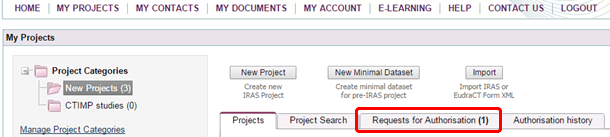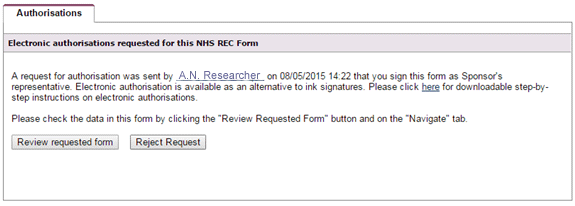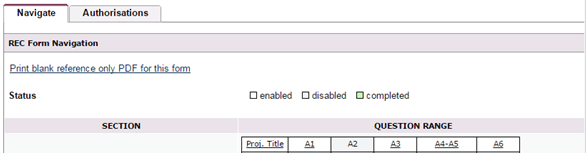3.4 Authorisations - Providing authorisation
If you are responsible for authorising individual research projects (e.g. an investigator, radiation expert, sponsor representative, academic supervisor, etc), you will receive requests for authorisation. These are handled either in IRAS (electronic authorisation) or by providing hard copy/written signatures.
Written authorisations
You may be asked to authorise some studies by providing an ink signature on hard copy.
Signatures should only be provided on the final version of any form (you should not accept and/or authorise draft copies of forms).
You can tell whether a form is in its final version by the submission code, which should appear at the foot of every page of the form.
Electronic authorisations
When a researcher sends a request for authorisation, you will receive an email from IRAS alerting you that there is a form for you to authorise.
When you login to IRAS your ‘My Projects’ page will now show that you have request(s) in the ‘Requests for Authorisation’ tab ![]() .
.
If you open this tab you will see the request(s) awaiting your authorisation. By clicking on ‘Open Request’ you can review the relevant form and details of the authorisation required (at this stage only details within the ‘Authorisation’ tab will be available to you) ![]() .
.
If you now click on ‘Review requested form’ the ‘Navigate’ tab ![]() will become active so you can view the application data within the form in read-only format.
will become active so you can view the application data within the form in read-only format.
If you are happy with the details in the form, click ‘Authorise Form’ and you will be prompted to enter your username and password, then click ‘Sign’. Alternatively you can choose to ‘Reject Request’.
If you have authorised the form you will need to click ‘Send back’ to send the form back to the person who requested your authorisation.
If you are the project owner (i.e. you created the application for a research approval / permission or ‘project’ in your IRAS account or a project has been permanently transferred to you) and you are also responsible for authorising the project then you can navigate to the authorisation tab and sign the project yourself.