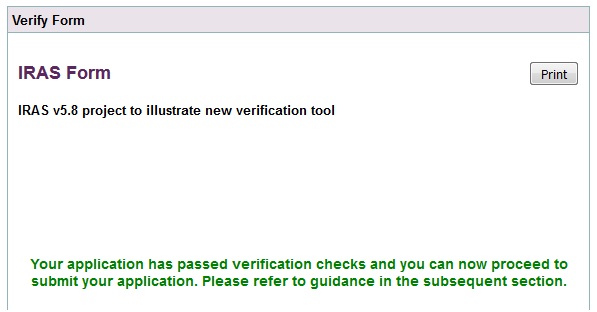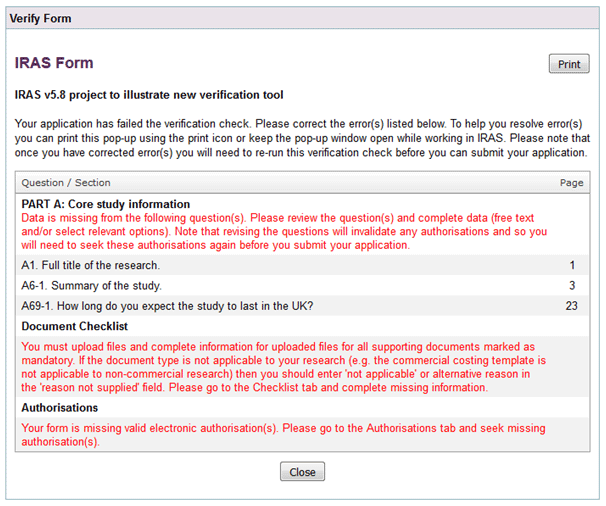3.5 Verification Tool
The verification tool is a basic pre-submission check for:
- Elements of the form dataset
- Completion of the Checklist tab
- Presence of valid electronic authorisations
At this time it is only implemented in the IRAS Form application. It is not available in any other form types.
Where the verification is not successful:
- The pop up window will provide information about the parts of the application that reported errors
 .
. - All of the errors will need to be resolved. Note that the pop-up window may be kept open while you work on application and/or printed. Please refer to the Question Specific Guidance
 for information to help you answer each question correctly.
for information to help you answer each question correctly. - If elements of the dataset need to be corrected then any authorisations already gathered will be invalidated and so you will need to gather authorisations again. In this situation it is advisable to correct the form and run the verification tool again to check that all form errors are resolved before seeking the authorisations again.
How to use the verification tool
- Ensure that you have fully completed your form (referring to the question specific guidance throughout and checking that you have not left any blank fields), added supporting documentation to the checklist and obtained authorisations as described in sections 3.1 – 3.4.
- Click the ‘Verify your form’ button on the E-submission tab
 . Please ensure that pop-ups are enabled in your browser.
. Please ensure that pop-ups are enabled in your browser. - A pop-up window will give you the result of the verification check and will either highlight any areas of the application that are incomplete, or confirm that the verification tool checks have been passed.
- If the verification is successful
 you can then proceed to the next step in submitting your application as per the instructions on the E-submission tab.
you can then proceed to the next step in submitting your application as per the instructions on the E-submission tab.
Verification tool and submitting revised applications
If you have been asked to submit a revised application or documents, refer to the guidance provided in the IRAS Help section.