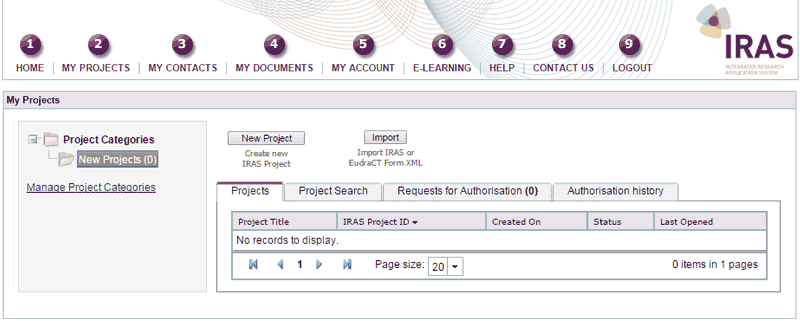1.4 Finding your way around - Main menu
Once you login more menu items are added to the Main menu and you are taken directly to the 'My Projects' page.
'My Projects' is where IRAS takes you when you login. From the My Projects page you can create and view all of your projects.
![]() To explore the menu items available from the Main menu please select the numbers below:
To explore the menu items available from the Main menu please select the numbers below: