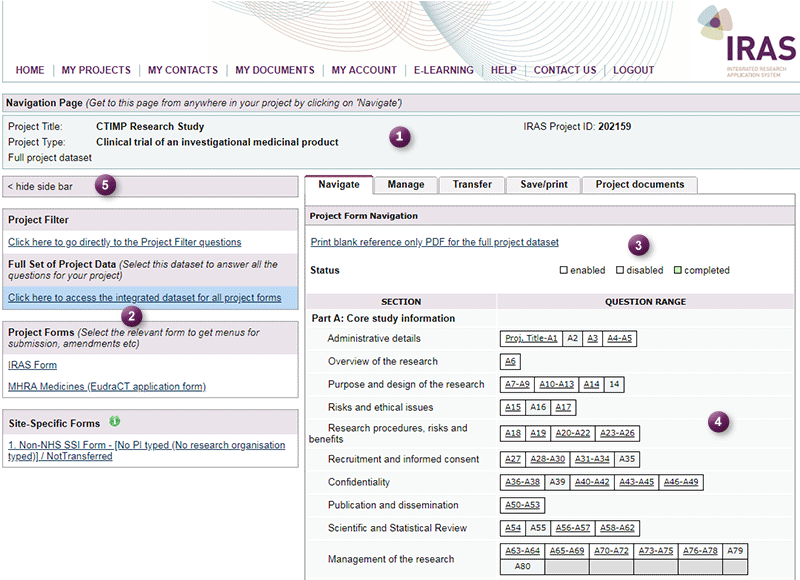2.2 Navigating within a Project
When you open any project in IRAS, you will be taken to the project Navigation Page shown below.
When you are in a project, you can get back to this page at any time by clicking the 'Navigate' buttons ![]() or tabs
or tabs ![]() .
.
The image below shows the Navigation Page for the Full Set of Project Data. You can tell that this is the case from the blue highlighting (the link to access the Full Set of Project Data is highlighted in blue below). This is also confirmed in the bottom left hand corner of the Header (section 1 below).
![]() Select the sections on the page to find out more:
Select the sections on the page to find out more: